IAM Guidance
Overview
Identity access management, IAM, is how a user can control permissions to read and/or modify resources in their cloud accounts. When Opta runs, it uses your currently configured credentials for your role/user of your cloud provider to read your state, and update/create resources as needed. Due to the large amount and variety of resources opta is responsible for, we recommend folks to use a role/user with account admin privileges for Opta, but we have plans to provide more specific policies in the future. Furthermore, the k8s cluster needs authentication and authorization to read and write resources to itself, which is tied to the cloud provider’s IAM. Below, we go over the specifics for the setup for each cloud.
AWS
When creating a new AWS account, there are two routes you can go by
- Create and link accounts with AWS Organizations and then use AWS SSO (yes, there are other SSO options, but we won’t cover those).
- Create separate AWS accounts the old-fashioned way.
We recommend using the AWS Organization route as, although it’s a little extra setup, will make your life way easier when scaling to multiple environments and accounts and AWS accounts themselves don’t cost anything so fiscal prudence is not a problem. Nonetheless, here are the instructions for both routes.
Org + SSO
For this approach, you will need a “root account” to start with, which you can create via the traditional method. As the creator, you will be bestowed with admin privileges. From there you can follow the official steps here to setup your organization– you’ll want to focus on the “Create a member account” section, and don’t worry about the organizational units or service control policies for now.
Once that’s setup, we can create SSO for your Organization by going to the root AWS account and following the official steps. You’ll want to focus on steps 1, 2, and 3 for now, and for step 2 if you’re using gsuite, go ahead and use that as your source by following this. Once that’s settled, you can assign user access to the different accounts in your organization. For Opta usage, we recommend to use the SSO Admin access/permission set.
NOTE If you want to deploy Opta in the root account (which we advise against), feel free to use the New Account section instructions from down below
New Account
Outside of SSO, if one were to use Opta then you have to create a new IAM for Opta which your human teammates could then “assume”. This assumption allows IAM users (and other roles too) to get credentials for the assumed role (time limited) and interact with the AWS API on their behalf. This way many people can get the same permissions and act as the same entity without compromising their own personal credentials. For role assumption, two things are required:
- The role to be assumed must have its trust policy include the role that would assume it (explicitly or through a group).
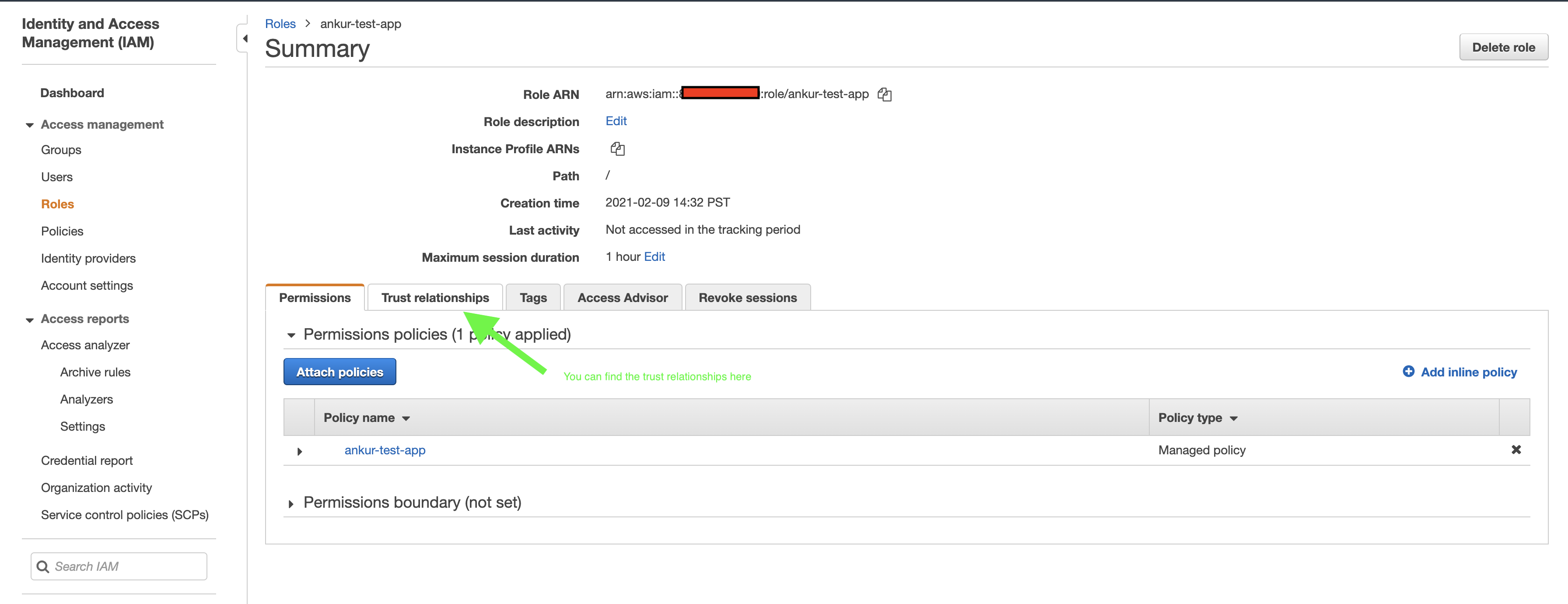
- The assumer role/user must have the IAM permission to assume the Opta role.
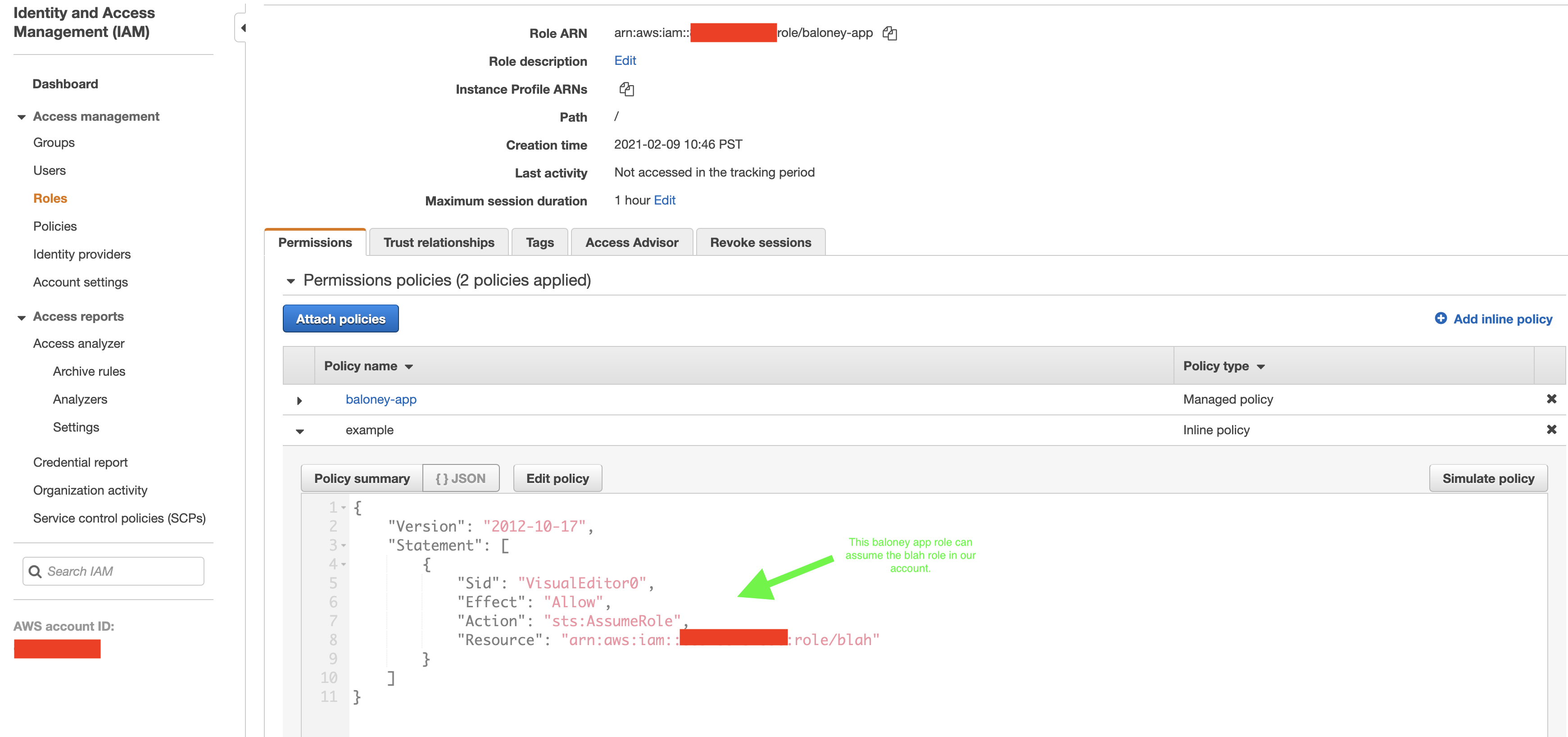
To create such a role and permission, you can start by following the official IAM role creation instructions
here.
When prompted “Specify accounts that can use this role” add the own account id. This satisfies requirement 1 as now
the role will be ok with ANY IAM role/user in your account to assume it (you can refine the list later). Continue and
give it the Administrator Access policy (should be one of the first on the list), and create it (you can add tags if you
so wish). Now you have a role capable of executing AWS requests with admin privileges.
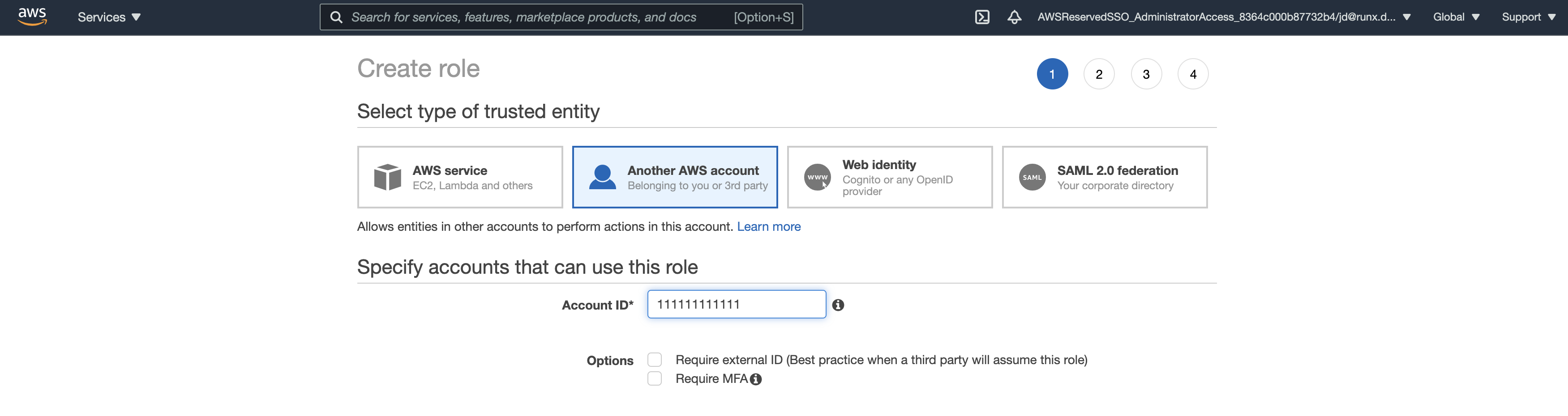
To satisfy requirement 2, all you have to do is follow this guide for all the IAM users/roles you have in question. You can then test it out by running the following with you current credentials:
aws sts assume-role --role-arn "THE_OPTA_ROLE_ARN" --role-session-name DUMMY_SESSION
The output should be the temporary credentials to assume the Opta role. Just set the envars as so:
export AWS_ACCESS_KEY_ID=RoleAccessKeyID
export AWS_SECRET_ACCESS_KEY=RoleSecretKey
export AWS_SESSION_TOKEN=RoleSessionToken
You can now run Opta and any other AWS cli/sdk with the Opta role.
Cross Account Access
If you want to give a user access to run Opta in account a while their IAM role/user is in account b, simply refine the Opta role you created in account a to allow role assumption from account b (again, you can further specify which iam users/roles are) and make sure that you allowed role assumption in the assumer to the new account.
Long Term Credentials
For long term credentials (e.g. to hardcode into a CI system), we recommend you create an IAM user who can then assume the role used by Opta and using its credentials, assuming the Opta role as part of the process.
GCP
Basic management architecture
In GCP, Google has created a distinct IAM/project/org flow which may seems backwards from the AWS model. Due to Google’s wide array of business products, GCP is often tightly integrated, as shall be explained:
Usage of GCP begins by first creating the organization under which all projects (equivalent to AWS accounts) would be created. This is done through either a Google Workspace (formerly called G Suite the same workspace used to setup your company’s gmail, Google Calendar, Google Drive, etc…) or a Cloud Identy (we advise to choose the Google Workspace). The first project is created automatically upon signing in to GCP for the first time, although you can easily spin up many more as the need arises, and can even bundle them into folders. Runx currently recommends 1 project per environment.

You will, however, need to create at least one billing account and link it to the project before using any service. A billing account is how payment for GCP is handled, and they exist as separate entities from the project (under the hood they link to a google payments profile but most users should not be concerned about this). An organization can have multiple billing accounts which can in turn be linked to multiple projects to handle their payments (a project can only have 1 linked billing account). In this manner can a company use different/the same budgets for different projects, and add restrictions or perform analysis as needed.
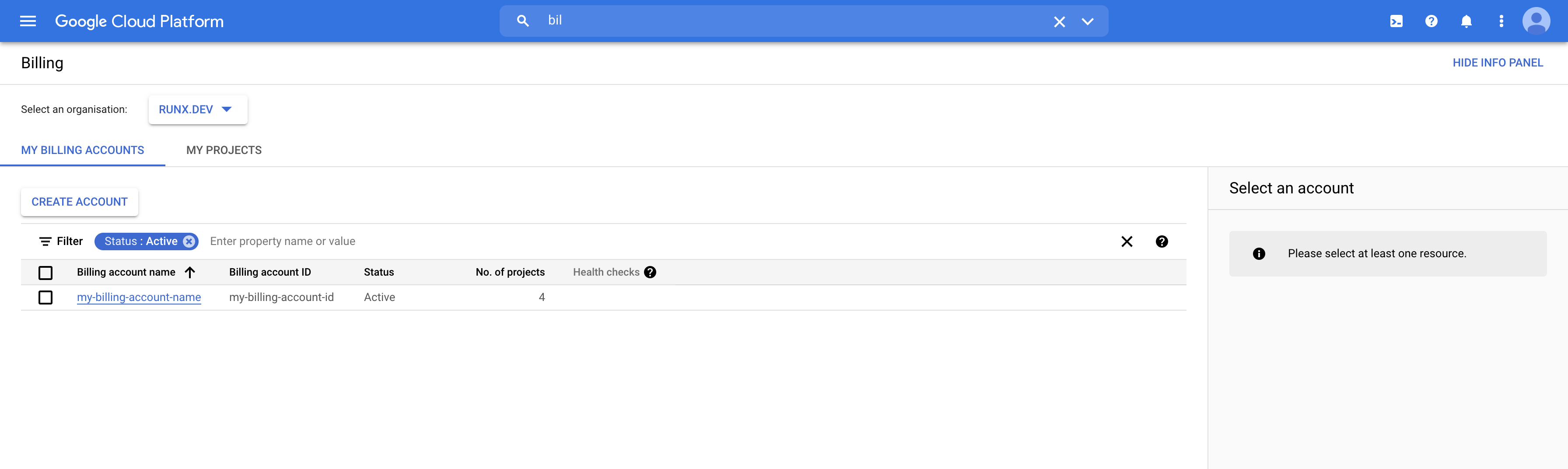
IAM for humans can similarly be handled by google accounts setup in your google workspace/cloud identity, but also private google accounts or Google Groups (again, we recommend using the workspace). These identities exist outside GCP, so are global to all orgs and can be given access at the org level, project level, or folder level. As such, cross-account/project access doesn’t really apply and one just needs to ensure they have the desired permissions on the different projects in mind.
Opta usage
Once a project is setup with a correct billing account, Opta only needs to run as a project owner for the given project (in time Opta will create a refined role so the full owner scope is not needed). You can do this by running:
gcloud auth application-default login
Long Term Credentials
Long term credentials can be generated by creating a service account (akin to AWS IAM roles) with the required permissions and generating service account keys for it.
Feedback
Was this page helpful?
Glad to hear it! Please tell us how we can improve.
Sorry to hear that. Please tell us how we can improve.